A lot of us are working from home these days and while some of us have been issued corporate laptops sometimes we’re only given the option to use a remote desktop virtual machine. In this case we can use any computer we want to connect to the resource. So why not use the smallest and most energy efficient machine we can?

The first thing you need to do is setup the Raspberry pi with Raspbian. You can learn about that here. Once you get your Pi setup and running Raspbian open the terminal. Terminal is located in the accessories menu. If you’ve never used the terminal before you’re in for a treat. Type the following commands. Enter your password if requested.
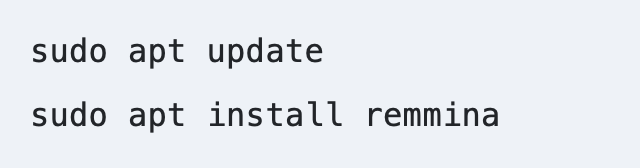
The above commands will install Remmina and add it to the applications menu.
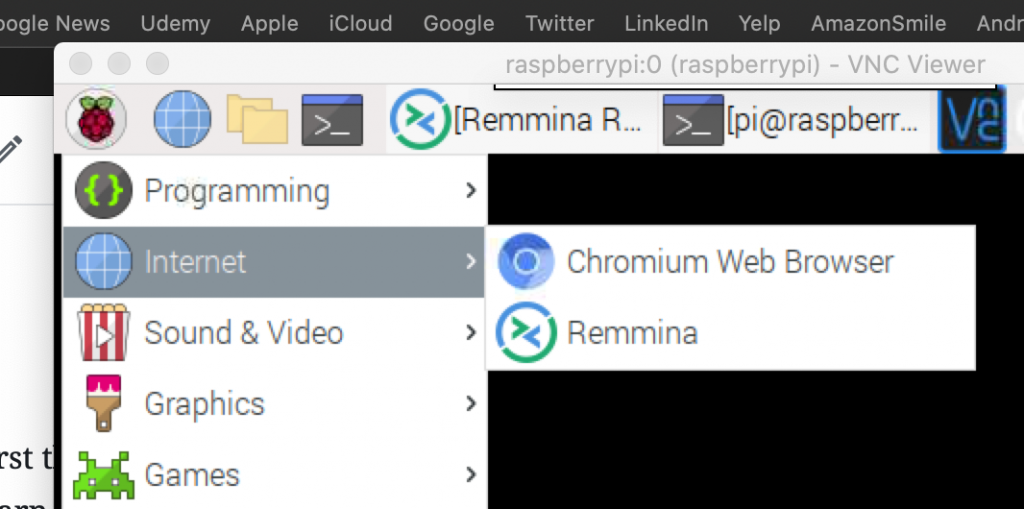
Open Remmina and click on the ![]() icon to setup a new connection. Below are the settings that worked for me. My company uses a RDG (remote desktop gateway). The name and group can be anything you want. The server and user name have to be setup as shown below. It’s important to add the domain name followed by a backslash before the user name.
icon to setup a new connection. Below are the settings that worked for me. My company uses a RDG (remote desktop gateway). The name and group can be anything you want. The server and user name have to be setup as shown below. It’s important to add the domain name followed by a backslash before the user name.
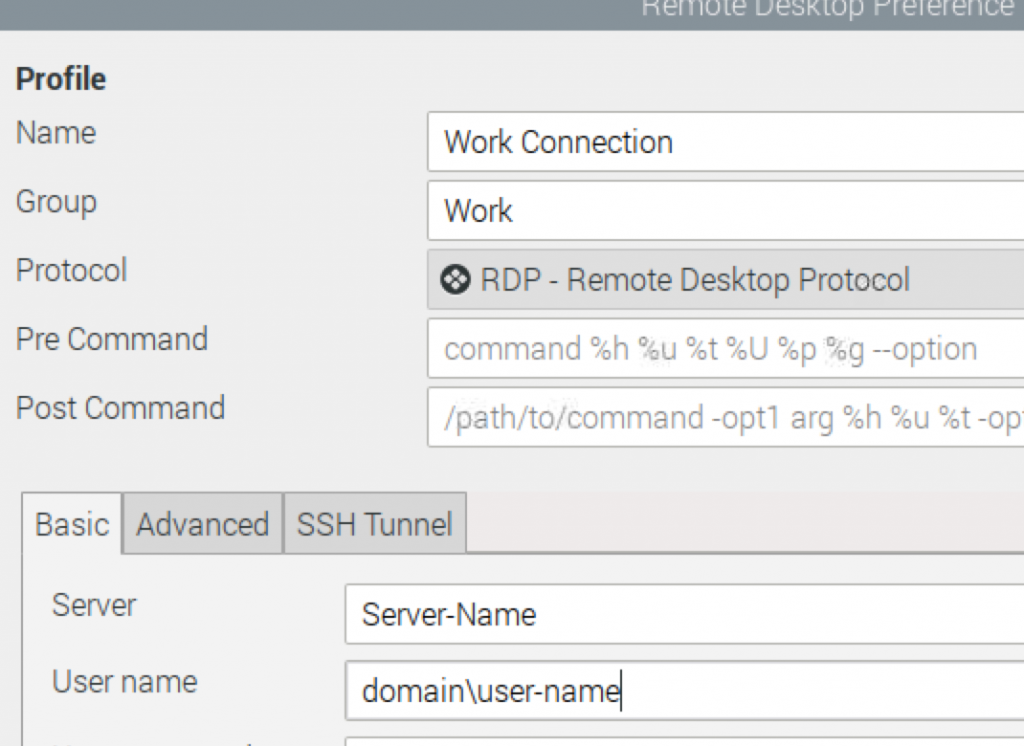
On the advanced tab is where the gateway settings are configured. The quality is up to you. I prefer faster speed over smooth graphics.
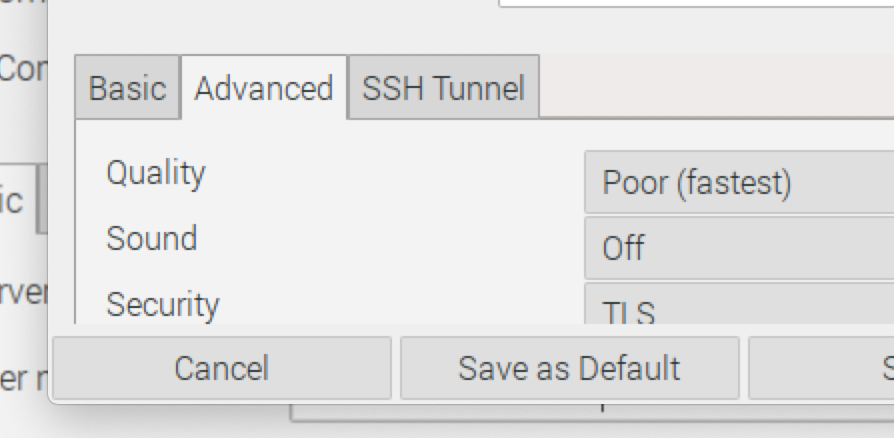
The settings below for security and gateway transport type worked for me but your organization may be configured differently.
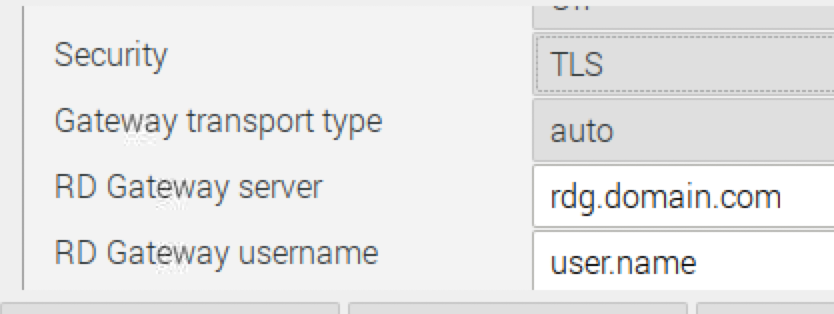

The Raspberry Pi is a capable tool. Using Remmina gives it real utility and purpose. I enjoyed the trial and error of setting this project up. I’d love to hear your experiences.